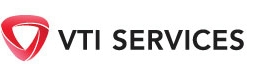Project Tracking
As part of VTI Services test verification service, VTI Services offers a free optional project tracking service. Once a project is logged on our web site our staff will track the progress of the onsite testing with the nominated contractor. Information related to the progress on any of your installations can be seen on our web site.
To enter a new project for tracking and reporting
To have a Project Tracked simply enter it on our web site using the following methodology
- Go to our website www.vti.net.au
- Use the client login on the top right of the screen. If you do not have a login or password you can email office@vti.net.au and our office staff will be more than happy to provide you with one
- Click on “New Project” located under the “Projects” Heading on the top right of the screen
Under the “Status” field select “Current ”
Under the “End user” field enter the name of the end user e.g. Woolworths
Under the “Project Identifier” field enter any project identifiers you may have e.g. project number or job number
Under the “Project Description” field enter a description of the project e.g. New Gympie Woolworth’s store
Under the “Contractor” field enter the name of the installation contractor (if known)
Under the “Project status” field use the drop down menu to advise of the current project status e.g. for projects that have been awarded choose awarded
Under the “Number of twisted pair outlets” field enter the approximate number of outlets associated with the project
Under “Number of fibre cables” field enter the approximate number of fibre cables to be installed - Click on “Save” to save the current project
To Enter a Prospective project for tracking and reporting
Prospective projects are projects that are in the planning stages or have not yet reached final design stage.
To have a Prospective Project Tracked simply enter it onto our web site using the following methodology
- Go to our website www.vti.net.au
- Use the client login on the top right of the screen. If you do not have a login or password you can email office@vti.net.au and our office staff will be more than happy to provide you with one
- Click on “New Project” located under the “Projects” heading on the top right of screen
Under the “Status” field select “Prospective”
Under the “End user” field enter the name of the end user e.g. Woolworths
Under the “Project Identifier” field enter any project identifiers you may have e.g. project number or work number
Under the “Project Description” field enter a description of the project e.g. New Gympie Woolworth’s store
Under the “Probability” field enter the estimated percentage likelihood the project will go ahead
Under the “Start date” field enter the estimated start date for the project
Under the “Handover Date” field enter the estimated hand over date for the project.
Under the “Project Description” field enter a description of the project e.g. New Gympie Woolworth’s store
Under the “Number of twisted pair outlets” field enter the approximate number of outlets that will be associated with the project
Under the “Number of fibre cables” field enter the approximate number of fibre cables to be installed - Click on “Save” to save the prospective project
To change the status or information relating to a prospective project
- Go to our website www.vti.net.au
- Use the client login on the top right of the screen. If you do not have a login or password you can email office@vti.net.au and our office staff will be more than happy to provide you with one
- Click on “Prospective Project” located under the “Projects” heading on the top right of the screen
- Click edit at the beginning of the project row
- To change the status of the project click on the relative button to change-
“Current” indicates the project is now active and the project will automatically move to the current project area
“Archived” indicates that the project is not going ahead or has been completed - Change any other field as required
- Click “Save” at the bottom of the page to save changes